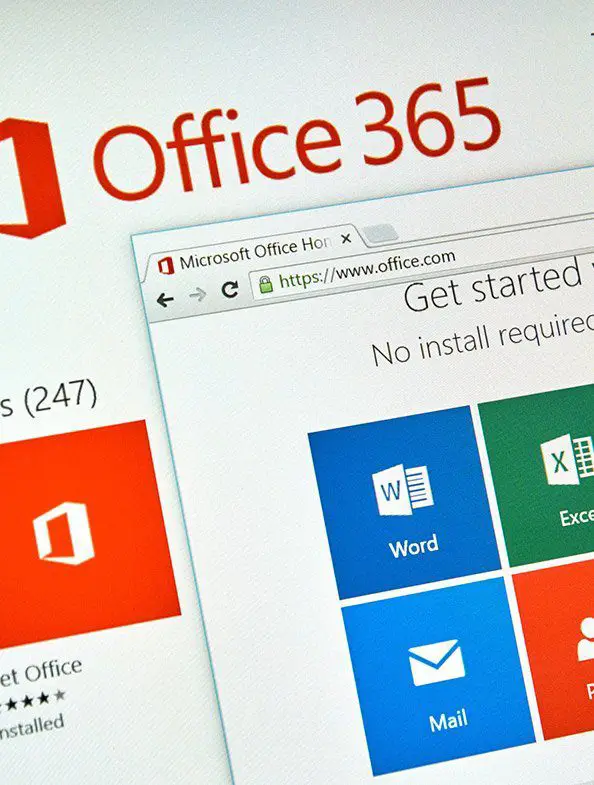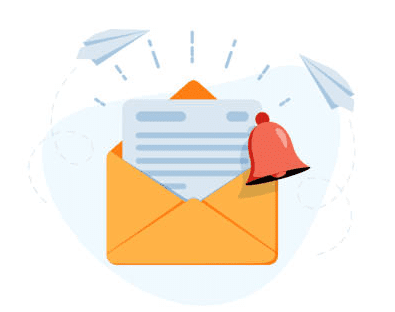MICROSOFT EXCEL
- Create worksheets and workbooks by importing data from a delimited text file. Learn how to add a worksheet to an existing workbook and how to copy and move a worksheet.
- Navigate in worksheets and workbooks and learn how to search for data within a workbook; navigate to a named cell, range, or workbook element; insert and remove hyperlinks.
- Format worksheets and workbooks by changing work-sheet tab color, rename a worksheet, change worksheet order, modify page setup, insert and delete columns or rows, change workbook themes, adjust row height and column width, and insert headers and footers.
- Configure worksheets and workbooks for distribution and learn how to set a print area, save workbooks in alternative file formats, print all or part of a workbook, set print scaling, display repeating row and column titles on multipage worksheets, inspect a workbook for hidden properties or personal information, inspect a workbook for accessibility issues, and inspect a workbook for compatibility issues.
- Learn how to manage data cells and ranges and apply cell formatting and styles. Summarize and organize data by Inserting sparklines, outline data, insert subtotals and apply conditional formatting.
MICROSOFT EXCEL (Continued)
- Create an Excel table from a cell range, convert a table to a cell range and apply different table styles and options. Learn how to filter and sort table contents, remove duplicate records a=and insert total rows.
- Perform operations with formulas and functions. In this section you will master how to summarize data by using functions, insert references, and perform calculations by using the SUM, MIN, MAX, COUNT and AVERAGE functions Perform logical operations by using the IF, SUMIF function, AVERAGEIF and COUNTIF functions
- Format text by using RIGHT, LEFT, MID, UPPER, LOWER, and PROPER functions; and combine cells using CONCATE-NATE function
- Master how to create different type of charts. Learn how to add additional data series, switch between rows and columns in source data, and analyze data by using Quick Analysis. We will also cover to format chart graphical elements and apply chart layouts and styles. Insert and format objects
- Insert objects such as text boxes, shapes, and images, modify object properties & add alternative text to objects for accessibility
MICROSOFT WORD
- Learn how to create and manage documents using professional templates available in MS Library, and from PDF files and text files from other external sources.
- Navigate through a document and search for text, insert hyper-links, create bookmarks, move to a specific location or object in a document.
- Apply different formatting to make your document look professional, using themes, document style sets, insert headers and footers, insert page numbers, and format page background elements
- Customize options and views for documents and learn how to change and customize views by using zoom settings, customize the Quick Access Toolbar, split the window, and add document properties.
- Learn how to create table using the table tools and apply different table styles.
- Create different types of list using numbered, bulleted lists and define custom bullet characters and sub-level lists.
- Create and manage reference markers such as footnotes and endnotes, bibliography, and citation sources. Insert figure and table, captions, table of contents and cover page.
MICROSOFT POWERPOINT
- Create presentation from blank slides, or by using Microsoft built-in templates and by importing text file or Word outlines.
- Format a presentation using themes and slide master. Modify and use a slide master to make universal style changes to all slides in a presentation. You will be able view a slideshow from Manage mode or from View mode and configure a slideshow and learn how to present it to an audience.
- Learn how to share PowerPoint presentation online by saving it to the cloud and sharing with others. How to choose the permission level for the users when collaborating with others.
- Master all different type of slide contents. You will learn how to insert (text, tables, charts, SmartArt, Images and media files such as audio and video. Customize the content by applying format to text, insert table directly to the slide or from MS excel, insert different type of charts, work with SmartArt, insert images stored in their drive or from online and audio and video files and learn how to edit them.
- Apply different type of transitions and animations to a slide itself and the content. Learn how to work with animation order, set timing to both transition and animation and how to automate them when moving from slide to another during the presentation.
- Manage Multiple Presentations
- Learn how to view multiple presentation and reuse slides from one presentation file to another to save time when creating a presentation. You will also learn how to merge presentations when working with different teams to create one single presentation file and manage changes and comments done by others.
MICROSOFT OUTLOOK
- Learn how to customize Outlook settings
- Change the display of messages, calendar items, contact records, and tasks.
- Configure automatic replies, configure mail settings, specify default fonts for new messages and responses, customize reply message settings.
- Create, assign, and modify signatures
- Perform search operations, create search folders, search for messages, calendar items, contacts, and tasks, search by using advanced find.
- Save message attachments, preview message attachments and save messages in alternative formats.
- Create messages, add or remove message attachments.
- Designate recipients by using courtesy copy (CC) and blind courtesy copy (BCC). Use @mention to get someone’s attention.
- Forward and reply to messages, flag outgoing messages for follow up
- Set the importance and sensitivity of outgoing messages.
- Insert message content such as hyperlinks, images and add signatures to individual messages.
- Organize and manage messages by sorting messages, creating folders, moving messages between folders, categorizing and flagging messages.
- Create and manage calendars, set calendar work times, manage multiple calendars, create appointments, meetings and events, create recurring calendar items, cancel meetings
- Create calendar items from messages, set calendar item times and time zones, set up meetings by using the scheduling assistant, set availability for calendar items.
- Organize and manage appointments, meetings, and events, forward calendar items, configure reminders
- Invite meeting participants, respond to invitations, update individual or recurring calendar items
- Create and manage contact records, import contacts from external sources
- Edit contact information and share contacts
- Create and manage contact groups, create and delete contact groups, add contacts to existing contact groups
- Update contacts within contact groups, delete contact group members and create tasks.